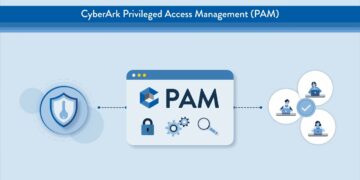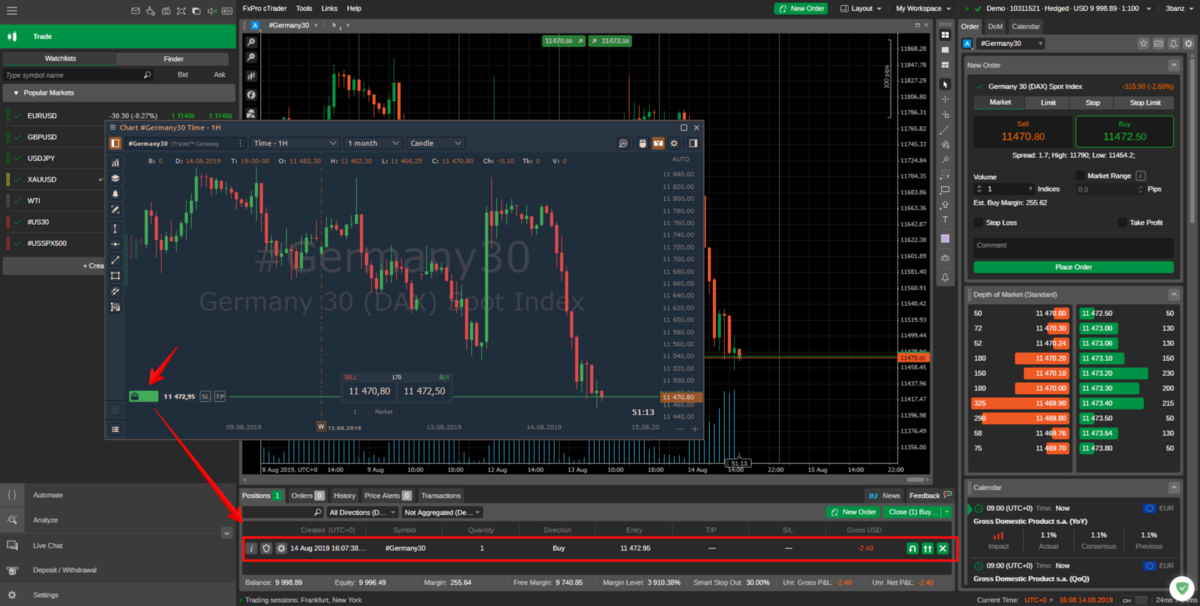Tons of individuals, as well as organizations all around the globe, prefer using Macs as their daily drivers for performing any computational task. Thanks to the powerful internal components of the Mac, users have the convenience of performing any computational task without hassle. What further adds to the power of Macs is the top-tier operating system that powers the devices, namely macOS. Besides providing users with a clean and appealing interface that enhances their user experience, macOS also offers numerous useful features and functionalities that facilitate users to perform different types of tasks.
When it comes to features, macOS stands second to none. Its powerful on-device dictation feature allows users to create and work with documents without typing seamlessly. Besides this, macOS also offers users the option to share or cast their device’s screen on different devices. The screen sharing feature of macOS comes in very handy, especially for users who frequently put forth presentations in front of the office team. Besides featuring a useful in-built capability, macOS also supports numerous third-party screen sharing tools that allow users to share their Mac’s screen on other devices conveniently. This article will shed light on what macOS’s screen-sharing feature is and how users can share their Mac screen to Windows PC. Let us begin:
What is macOS’s Screen Sharing Feature?
According to Apple, macOS’s screen sharing feature is a powerful tool that allows users to broadcast their screen’s content onto another device. The feature allows macOS users to cast their screen on another device so others can look at and interact with the shared content. Millions of individuals widely use screen sharing across the globe to discuss projects, share a detailed step-by-step procedure or tutorial related to a topic, put up a demonstration or presentation, etc.
How to Share Your Mac Screen to Windows PC:
When it comes to the two most popular operating systems of all time, macOS and Windows occupy the top spots in the list. Individuals choose to opt for either a Mac or Windows PC based on their preferences and requirements. However, there may arise instances when a Mac user might need to share their device’s screen with a Windows PC user to present something, share feedback or for any other reason. Thankfully, since the feature of screen sharing on Mac is quite advanced, there are numerous ways following which Mac users can share their device’s screen to a Windows PC. Here is a detailed look at how Mac users can share their device’s screen to a Windows PC:
Sharing Your Mac’s Screen With Another Device Present on the Same Network
If the Windows PC on to which you wish to cast your Mac’s screen is present on the same network as your Mac, you can conveniently share your Mac’s screen by following the following steps:
Step 1 – Navigate to the System Preferences utility on your Mac by clicking on the Apple menu icon.
Step 2 – Find the “Sharing” icon and open it by clicking on it.
Step 3 – Once the pop-up window appears, check the box beside the “Screen Sharing” option.
Step 4 – In the new Screen Sharing tab, a vnc address will appear. Copy it as you need to enter it on the device you wish to share your Mac’s screen to.
Also Visit: What You Should Know Before Hiring a Commercial Attorney
Step 5 – Enter the copied vnc address on RealVNC, a third-party Windows-compatible app on your Windows device where you wish to view Mac’s screen, and click on the “Connect” option.
- Sharing Your Mac’s Screen With Another Device Using Third-Party Applications
Thanks to the popularity of the screen sharing feature, numerous third-party tools are readily available to conveniently share your Mac’s screen to a Windows PC without hassle. Here are some of the most popular ones:
- Video Conferencing Apps – Numerous video conferencing apps facilitate users to share their screens with other individuals, irrespective of which device they own. Google Meet is one of the most popular ones. It allows users to share their Mac’s screen with other video chat participants without hassle. All you need to do to share your Mac’s screen with people having Windows PCs is click on the “Present now” option. This method comes in very handy if you wish to put up a demonstration or presentation for other individuals who may or may not have a Mac. Besides this, other platforms like Zoom, Skype, etc., also feature the screen sharing capability.
- Third-Party Screen Sharing Apps – A third-party screen sharing that works exceptionally well on macOS and Windows is LetsView. It allows macOS users to effortlessly share their device’s screen to a Windows PC without hassle. All the user needs to do is install the app on both devices, connect to the same network and open the app to share the required device’s screen. Other such apps include AirServer and ApowerMirror.
If you wish to share your Mac’s screen to a Windows PC, follow the efficient methods mentioned above.